Computer Management
Computer List
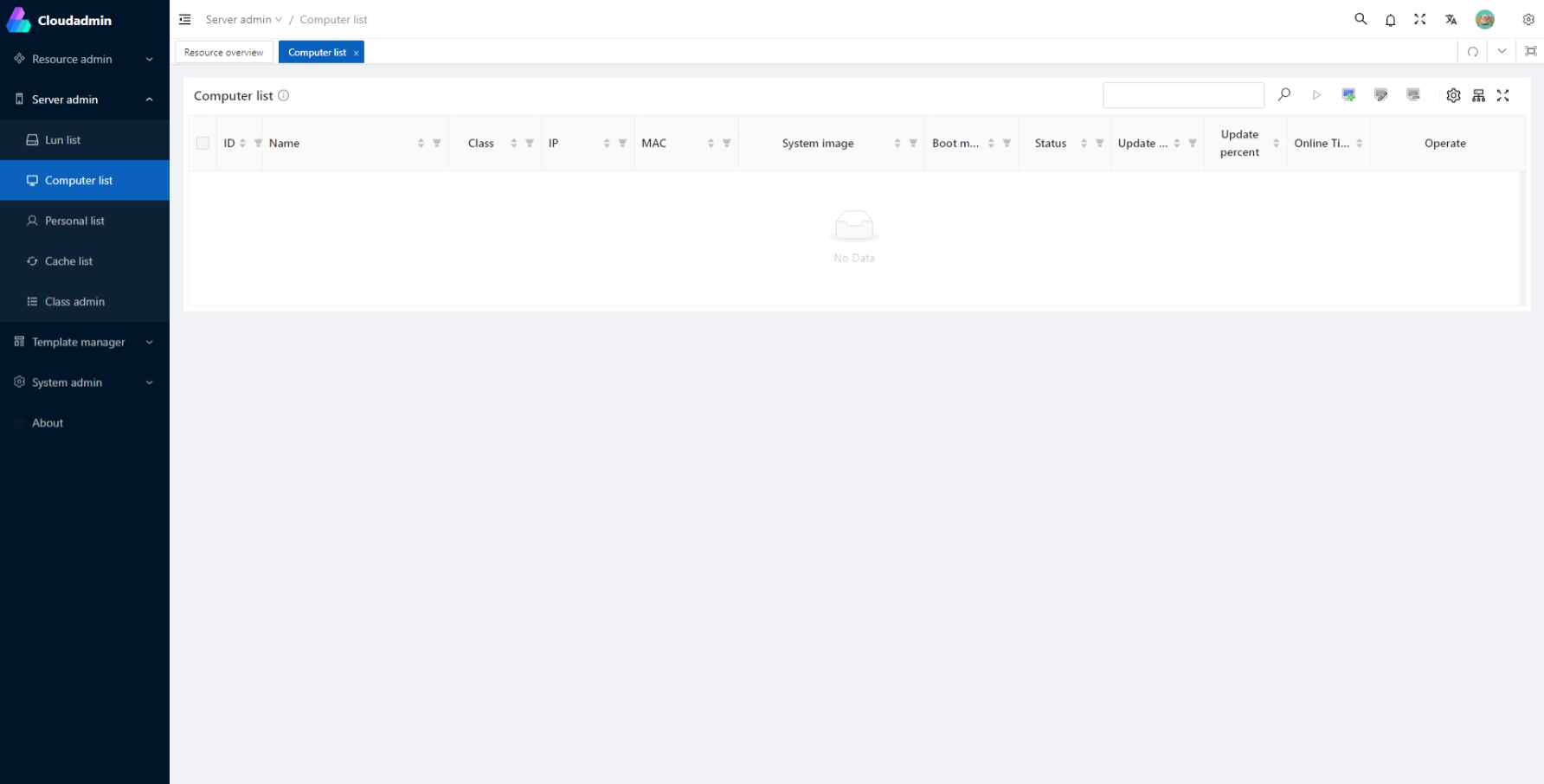
The computer list is a display of all the managed computers, showing their names, IP and MAC addresses, and other attributes. You can customize the order, visibility, and width of the columns. You can also define the order of the rows, the sorting category, and other ways to display them.
Add/Edit Computer
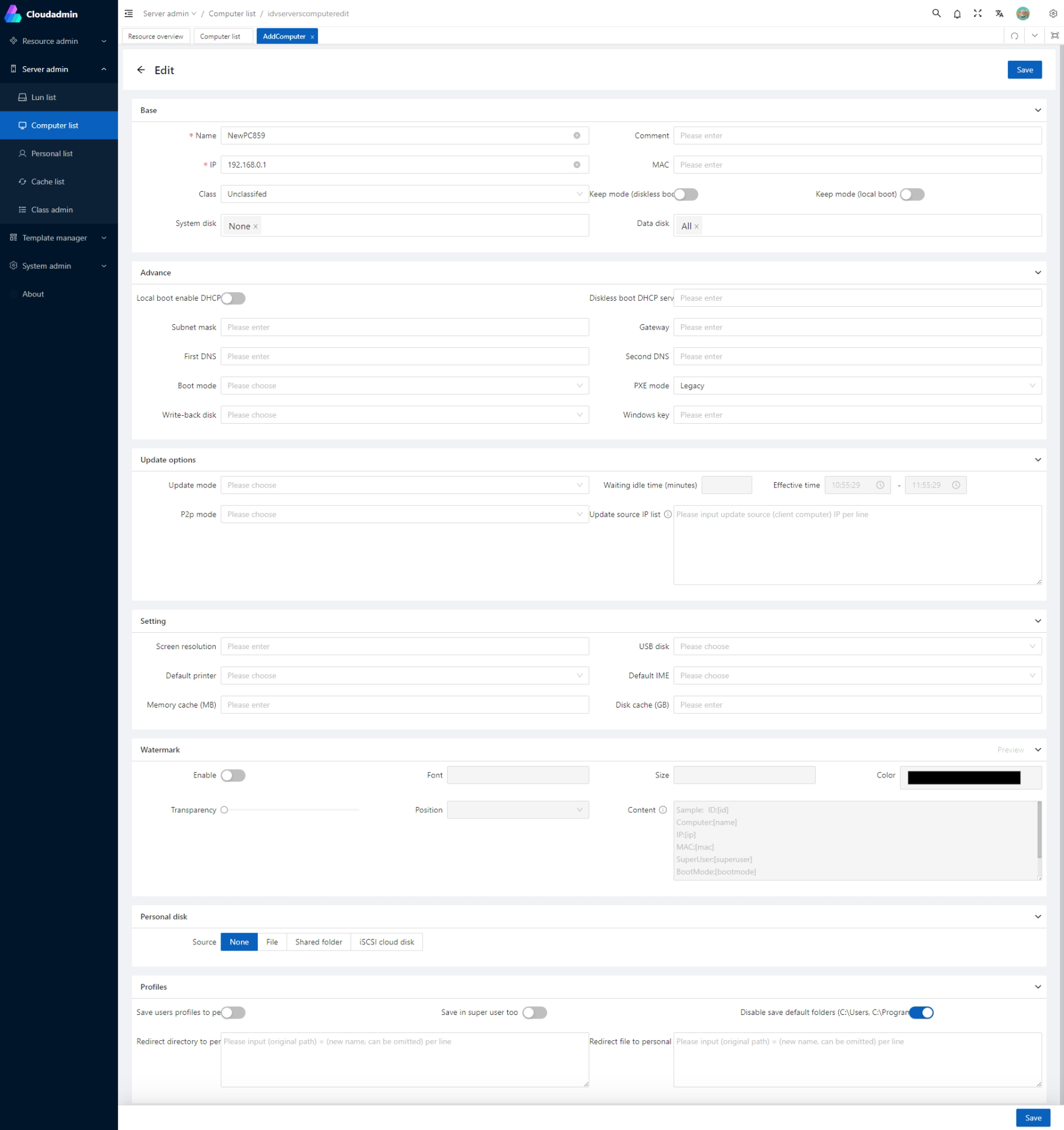
Basic
Name: The custom name of the client computer.
Note: Note information
IP: The IP address of the computer.
Physical Address: The MAC address of the computer's network card.
Category: The category of the client machine, which makes it easy to manage and set in batches.
System Disk: Set the boot image for the current client. When multiple system images are selected, a system boot selection menu will be displayed.
Data Disk: You can optionally mount the server disk partitions you need. When you select all, all the added disks will be automatically mounted.
Preservation Mode (Network Boot) / Preservation Mode (Local Boot): When this option is selected, the client machine will not restore the system image every time it restarts. The personal data of the operating system is preserved.
Advanced
Enable DHCP for local boot: Whether to enable DHCP automatic IP allocation function for network card when booting locally offline VHD.
Network Boot DHCP Server: When booting PXE over network, specify the server network card IP that assigns IP to client machine. The default 0.0.0.0 is to automatically select.
Subnet Mask, Gateway, Preferred DNS, Alternate DNS: The network settings of the client machine. If not set, the global settings will be used.
Boot Mode: Allow network boot, prohibit network boot, must log in before booting, boot from local disk, boot menu, log in after local boot
Network Boot Mode: Legacy, Compatible, Windows10, UEFI, Legacy(VLAN), Compatible(VLAN), Windows10(VLAN), UEFI(VLAN), UEFI SNPONLY, UEFI IPXE, UEFI SHELL
Write-back Disk: Customize the server write-back disk settings for this computer when booting over network
Windows Key: After setting the Windows key, the client machine will automatically enter the key to register the operating system after booting.
Update Options
Update Mode: Manual Update, Manual Update and Install, Manual Update and Restart, Manual Update and Delayed Restart, Automatic Update, Automatic Update and Install, Automatic Update and Restart, Automatic Update and Delayed Restart, Forced Update, Automatic Update after Booting
P2P Mode: Only update from server, only update from other update sources, automatically update from server and update sources, automatically update from all client machines, automatically update from server and all client machines
Update Source IP List: Set the client machine IP that acts as an update source. One IP per line. Multiple lines indicate multiple update sources.
Configuration
Screen Resolution: The custom screen resolution that is automatically modified after the client machine boots up.
USB Drive: You can disable read/write access to USB drives or read-only access.
Default Printer: You can set which printer is default.
Default Input Method: You can set default input method
Memory Cache / Disk Cache: Set the cache size of all disks on the client machine. You must first install disk cache component on client machine. Memory cache uses client machine's memory as write cache. File cache uses local SSD installed on client machine as secondary cache.
Watermark
Screen watermark is a digital watermark technology that displays an image or text on the screen to identify and track screen content. It can prevent unauthorized screenshots and screen recordings and effectively prevent sensitive information leakage.
There are many ways to set up screen watermarks. Users can customize watermark text content, font size color position transparency etc.
Personal Disk
Personal disk is a fixed disk used to store personal data of client machines. It can have multiple sources. Server files server shared directories and third-party iscsi cloud disks.
Personal Profile
Windows personal profile refers to some files and folders stored on computer that record user's personal settings preferences documents etc. Windows personal profile mainly includes two parts:
- Registry configuration unit. This is a file named NTuser.dat which saves user's registry-based preferences and configurations. Registry configuration unit is loaded by system when user logs in and mapped to HKEY_CURRENT_USER registry entry.
- A set of configuration file folders in file system. These folders are stored in profile directory according to user. These folders contain subfolders and data used by applications and other system components such as documents desktop start menu etc.
The main working principle is to transfer specified files or directories to hidden directory on local disk. This can effectively separate personal data from system image and realize multiple users using same image. It can let each user have their own independent working environment and also facilitate backup and recovery of user data.
Application Layering/Super Reserve Mode
Application layering/super retention mode: During local VHD boot, supports automatic monitoring of system disk changes, automatically transferring newly added file data and registry entries to the personal configuration partition on the local disk, and preserving users' personal files and registry configurations during image update processes.
- Enable Application Layering/Super Reserve Mode: Allows the client to use the application layering/super reserve mode feature. This feature automatically monitors changes to the client's system disk (C drive) and saves the changed files and registry to a local disk or personal disk, ensuring they are not lost after a restart.
- Enable under Superuser: Allows the application layering/super reserve mode feature to be enabled even under superuser mode.
- Disable Registry Layering: Disables the registry layering feature, enabling only file layering.
- Storage Drive Letter on Client: Sets the drive letter on the client where the files and registry changes are saved by the application layering/super reserve mode feature.
- Custom Save Type: File/Folder Blacklist, File/Folder Whitelist, Registry Blacklist, Registry Whitelist. Blacklist has a higher priority than whitelist.
- Application Layering/Super Reserve Mode List: Configure files and folders to be saved using the add, edit, and delete context menu options.
💡 Tip: The following content provides information on the limitations of application layering. Please avoid related scenarios.
Tips
Limitation Information
The application layering module is implemented as a low-level driver residing in the Windows system. To ensure that files or registry information in each layer are visible to the operating system, the driver must ensure that the applications in each layer start after the application layering driver has started. Otherwise, the operating system will not find the files in these layers, causing related applications to fail to start. Based on this reason, application layering has certain limitations and does not support or conditionally supports some application scenarios. Specific limitations include the following:
1. Non-USB Device Drivers
Since the application layering driver belongs to the file system filter driver category, its initialization sequence during the operating system startup occurs after system hardware device initialization. Therefore, non-USB device drivers (e.g., virtual disk or virtual graphics card drivers) installed by users on their desktops will not function after a restart because the application layering driver has not started when the device driver initializes, making it unable to locate the driver-related files or registry information in the application layering disk.
2. Antivirus Software
Antivirus software typically involves many low-level drivers, some of which start earlier than the application layering file system filter driver. Upon system restart, the antivirus software cannot read the program-related files in the application layering disk, resulting in errors or non-functional antivirus software.
3. Services with boot Startup Type
Windows services have the following startup types: boot, system, auto, demand, disabled. These are initialized in sequence from boot to disabled. Since the application layering driver’s service startup type is system, which is later than boot, application layering does not support services with the boot startup type. Programs using boot type services are typically non-USB device drivers or antivirus software.
4. System Security Patches
When upgrading Windows system security patches involving kernel updates, the kernel files are written to the personalized disk of the application layering. For such kernel patches, the application layering driver has not started during system boot, causing the upgrade program to fail to locate the boot files in the application layering disk after a restart, resulting in an invalid or failed upgrade.
Workarounds
For the above scenarios, the workaround is: Such applications or Windows patch upgrades should not be performed by users on their desktops. Instead, administrators can pre-install them while editing the image and then distribute it to users.
Supported System Versions
The application layering driver is developed based on the minifilter framework. Since versions prior to Windows 7 SP1 do not support some features of the minifilter framework, application layering technology is only supported on Windows 7 SP1 and later versions, including Windows 10.